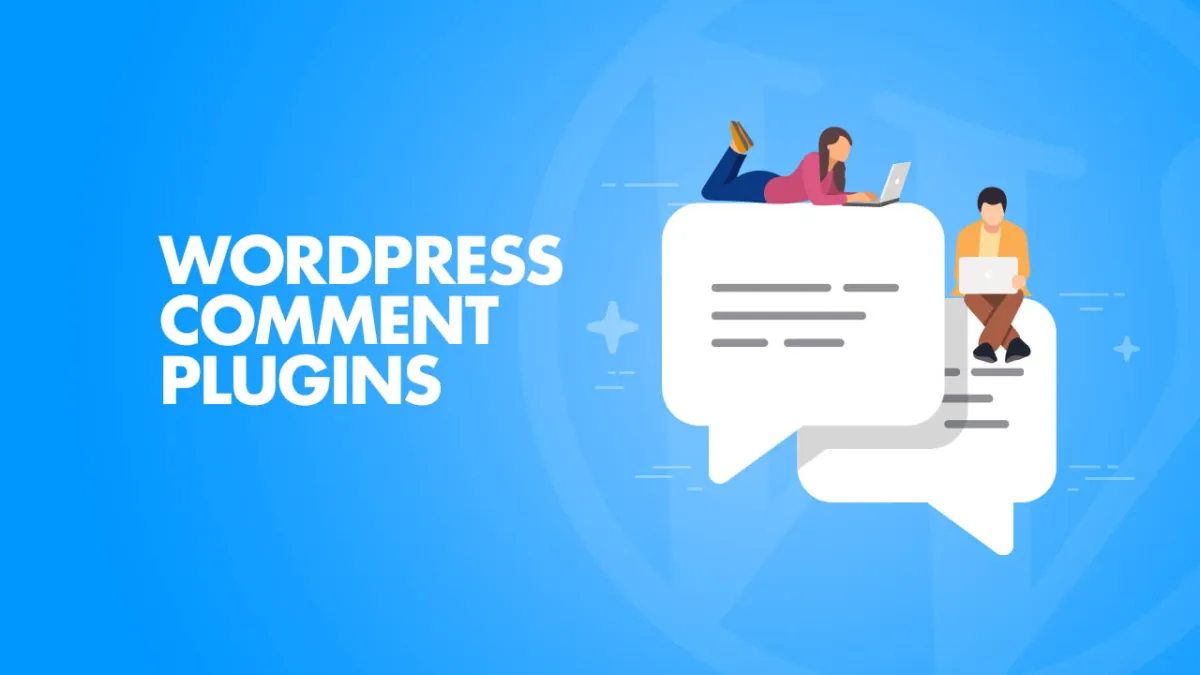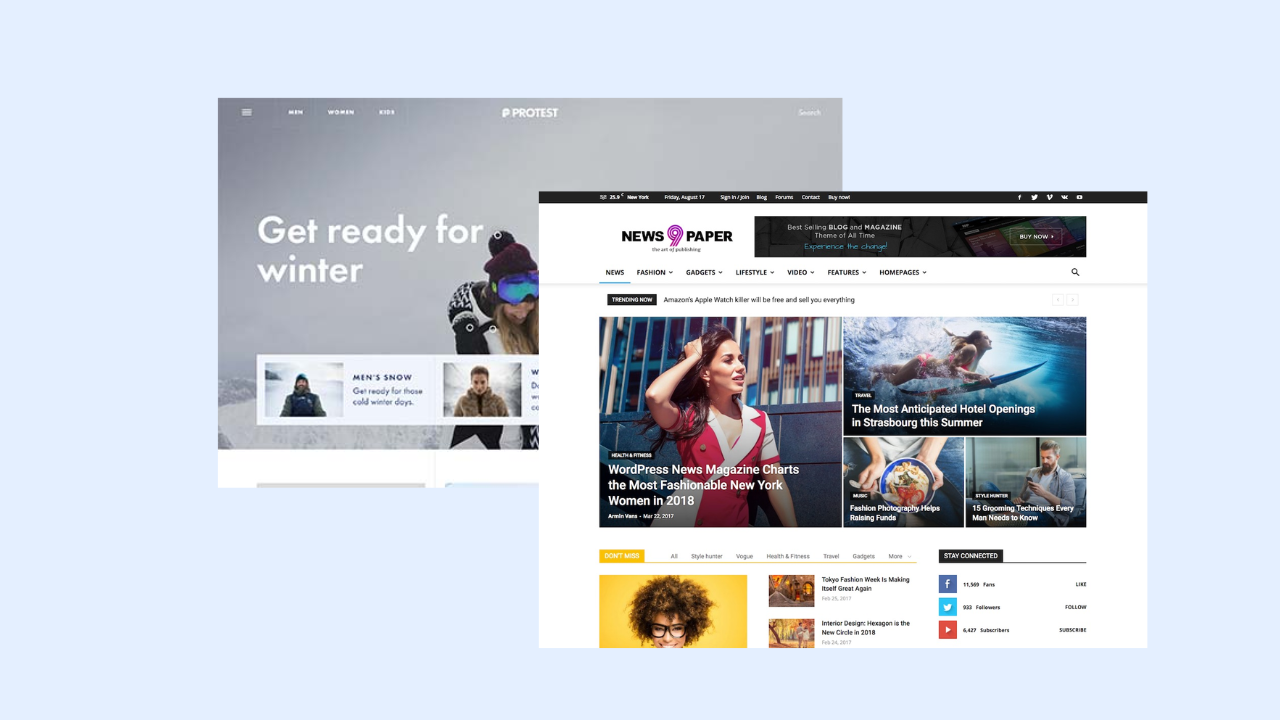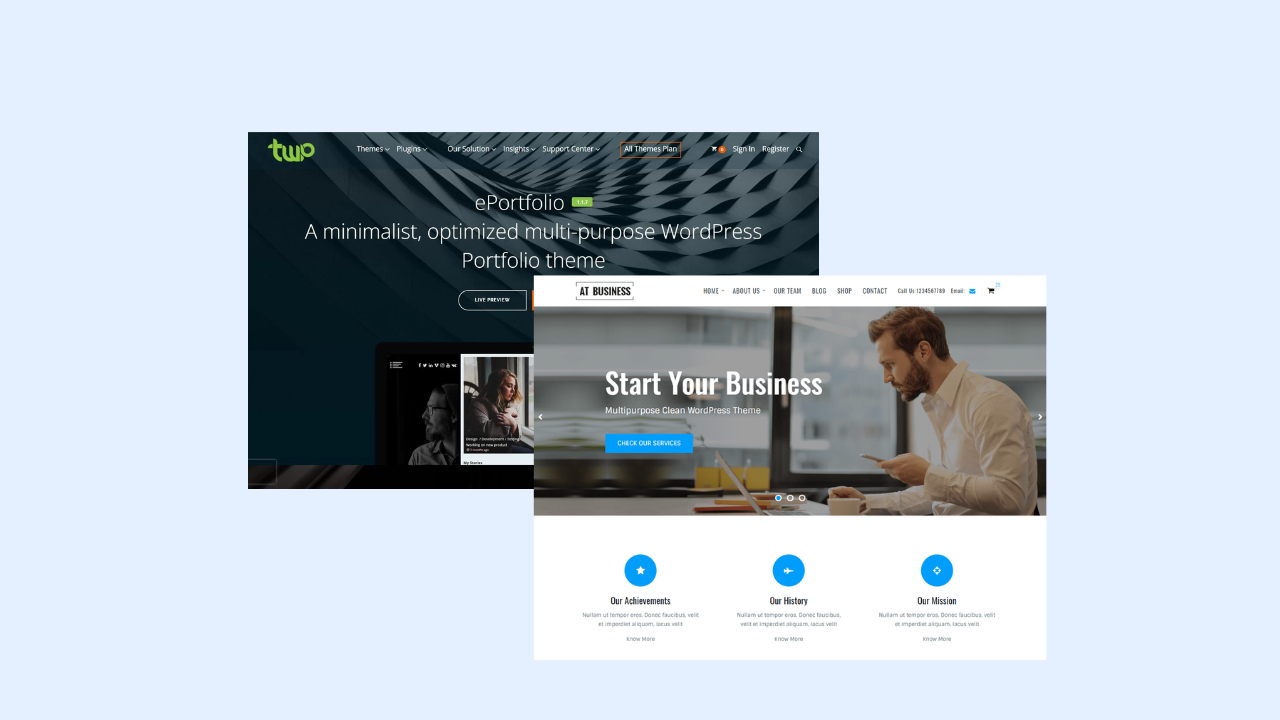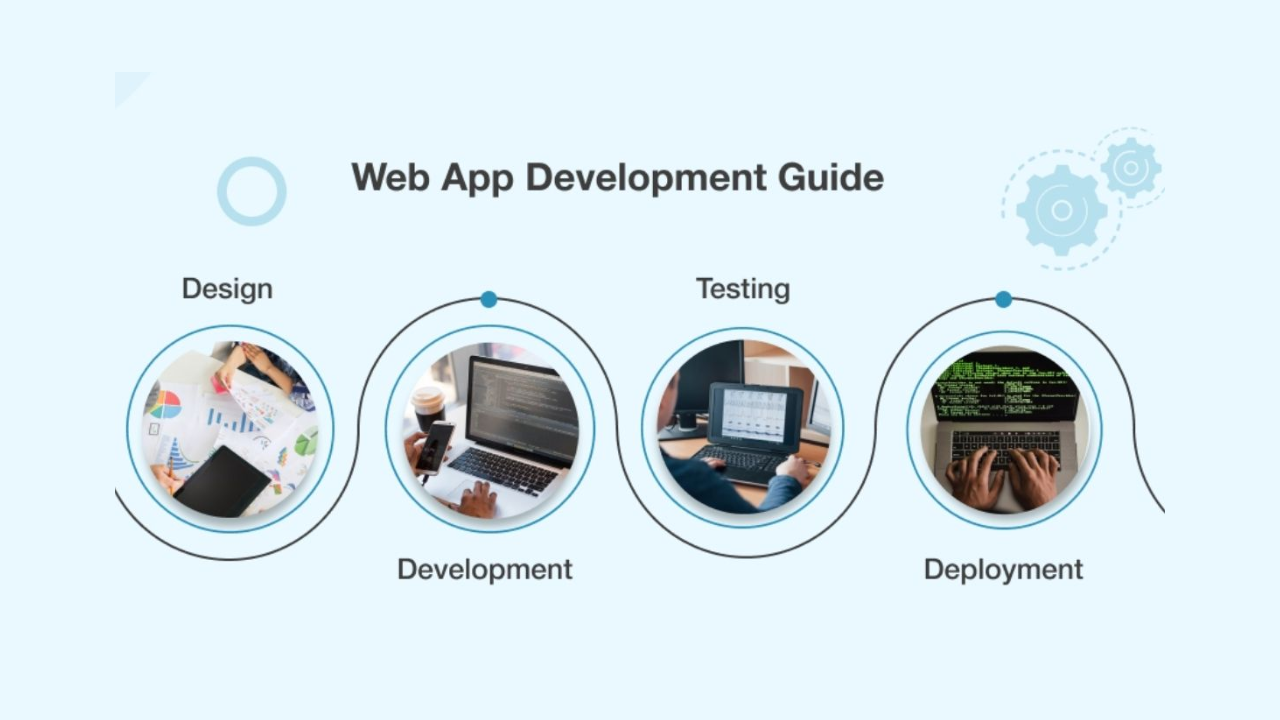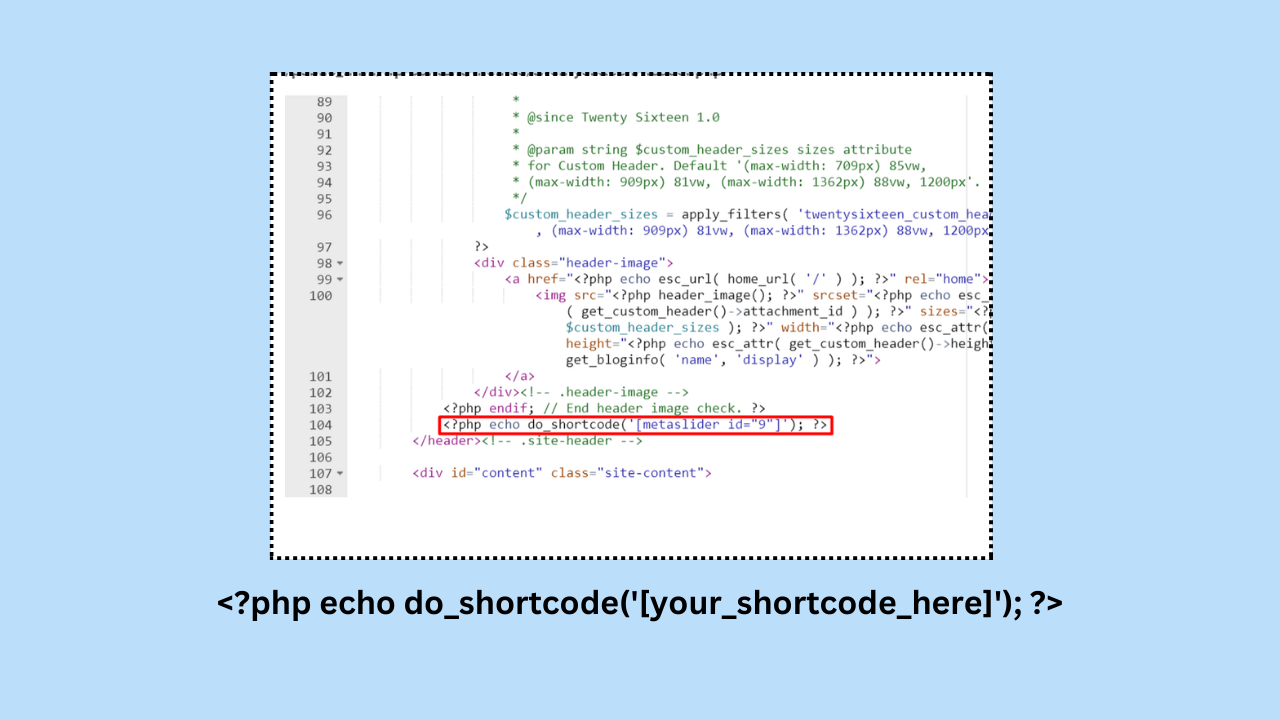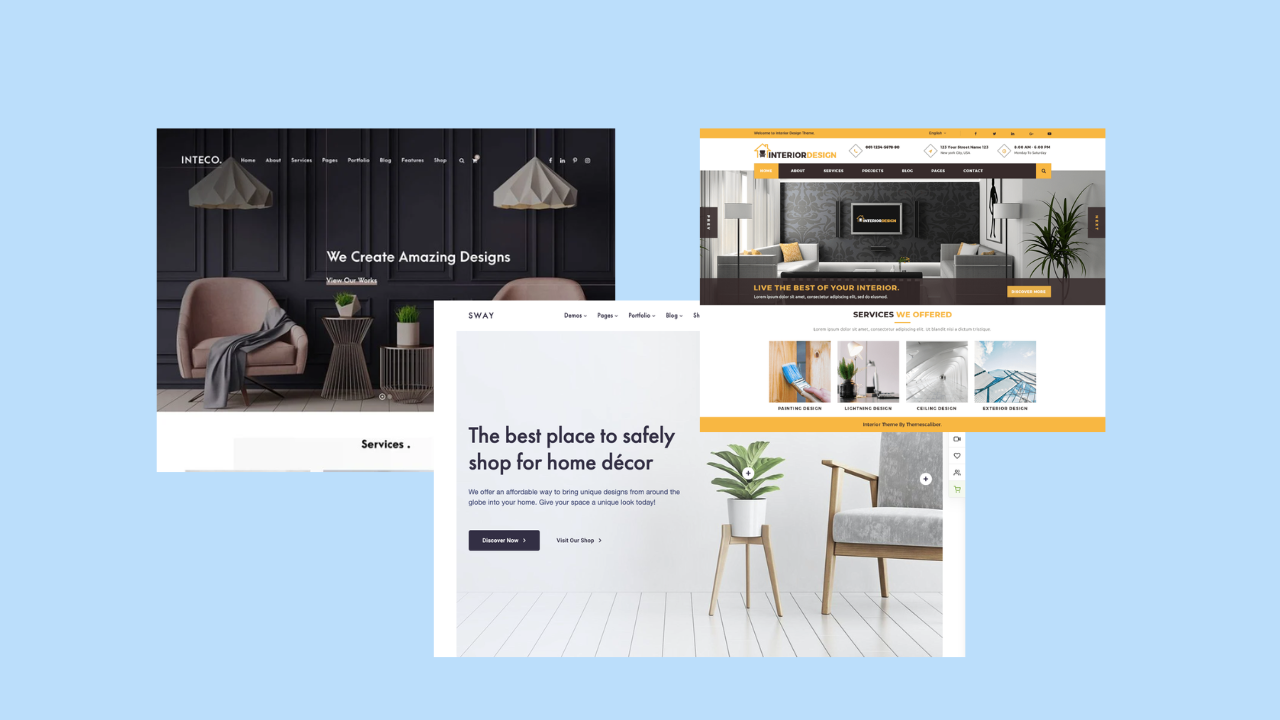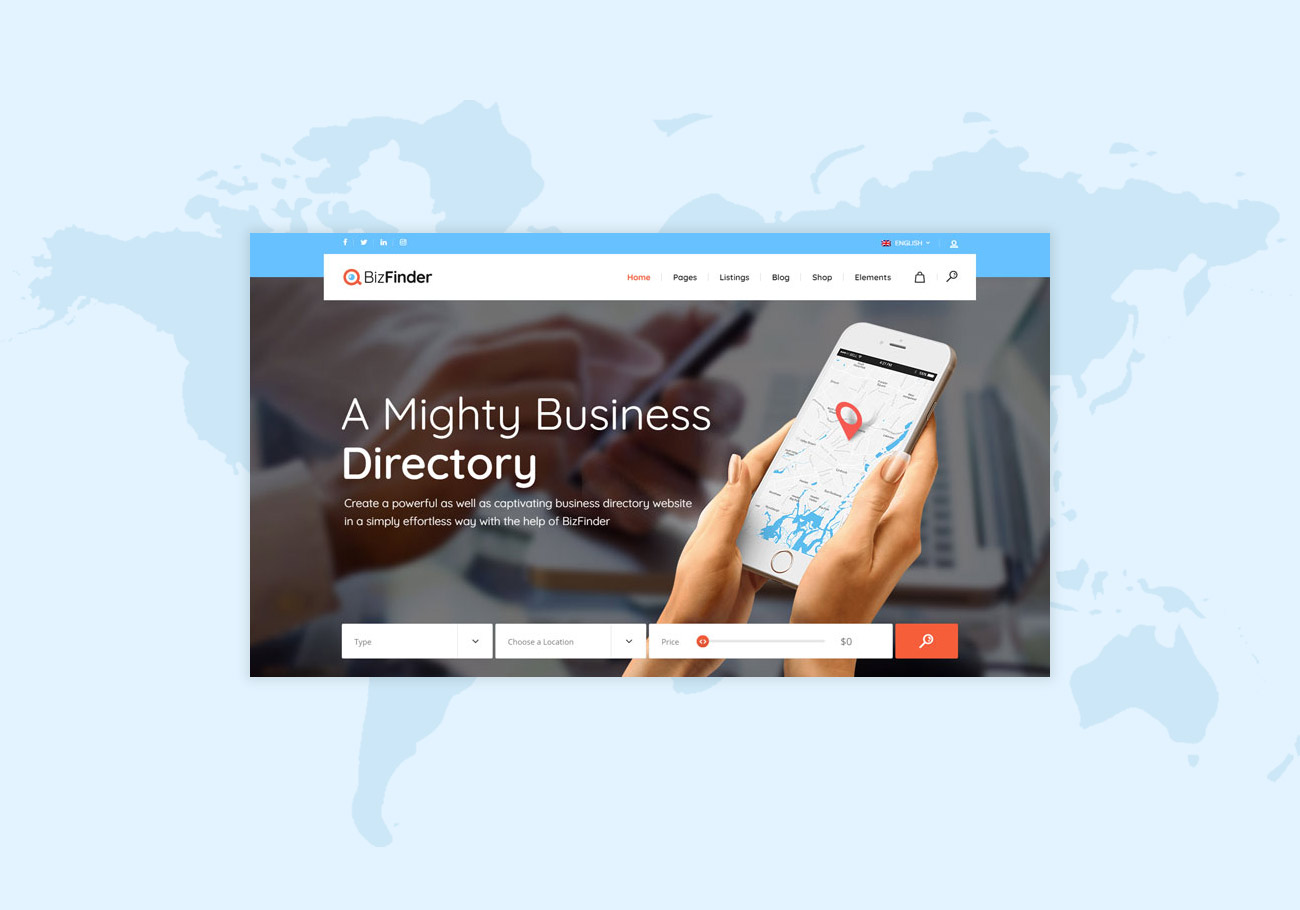Disabling comments in WordPress can be done either globally (for all posts and pages) or on a per-post or per-page basis. Here’s how you can disable comments using both methods:
Method 1: Disable Comments Globally
- Login to Your WordPress Dashboard:
- Enter your WordPress admin credentials and log in.
- Navigate to Settings:
- In the left-hand menu, go to “Settings” and click on “Discussion.”
- Uncheck “Allow people to submit comments on new posts”:
- Find the “Default article settings” section.
- Uncheck the box that says “Allow people to submit comments on new posts.”
- Save Changes:
- Scroll down to the bottom of the page and click the “Save Changes” button.
Method 2: Disable Comments on a Specific Post or Page
Option 1: While Editing a Post or Page
- Edit the Post or Page:
- Open the post or page in the WordPress editor.
- Go to Discussion Settings:
- Scroll down to the bottom of the editor.
- In the Discussion meta box, uncheck the box that says “Allow comments.”
- Update the Post or Page:
- Click the “Update” button to save your changes.
Option 2: Quick Edit
- Go to Posts or Pages:
- In your WordPress dashboard, go to “Posts” or “Pages.”
- Locate the Post or Page:
- Hover over the post or page you want to edit.
- Quick Edit:
- Click on the “Quick Edit” link.
- Toggle Comments:
- In the Quick Edit options, find the “Allow Comments” checkbox.
- Uncheck it to disable comments.
- Update:
- Click the “Update” button to save your changes.
Additional Tips:
- Existing Comments:
- Disabling comments does not delete existing comments. They will still be visible in the WordPress admin, but users won’t be able to add new ones.
- Theme and Plugin Settings:
- Some themes and plugins might have their own settings for comments. Check theme and plugin settings if comments are not disabled as expected.
- Custom Post Types:
- If you’re using custom post types, make sure to check their individual settings for comment options.
After disabling comments, it’s a good practice to review your site to ensure that comments are no longer visible where you don’t want them. Keep in mind that the exact steps may vary slightly based on your WordPress version and theme.